Helpful Notion features for running D&D Campaigns
Notion is one of my favorite tools for running D&D campaigns. I use it in a lot of different ways. It's great not just for note taking and world building like other docs tools but also as a really simple code-free database tool and wiki.
Notion is simple on the surface but complex and flexible as you use it more and more. There's a lot of features in Notion, so much so that there's quite a steep learning curve to get past just using it for a simple notes and document editor. Here's 6 features in Notion I use in running D&D or other TTRPG campaigns you can use right away:
Databases for Session notes
The most immediately obvious way I'm sure most people think to use Notion for D&D is for note-taking for sessions. It's a great start but one way to upgrade that experience is by making a notes database, rather than just creating sub-pages under a "session" page. This allows you to add properties to each note; from a simple "Date" of each session to linked relationships to each encounter you ran during that session. Properties you add to the pages make it easy to filter or sort or organize. Session notes are a good way to get started with learning Notion databases, as much of the things you'd track in Notion should probably be part of a database, and its a tool that unlocks a lot of power and capability.
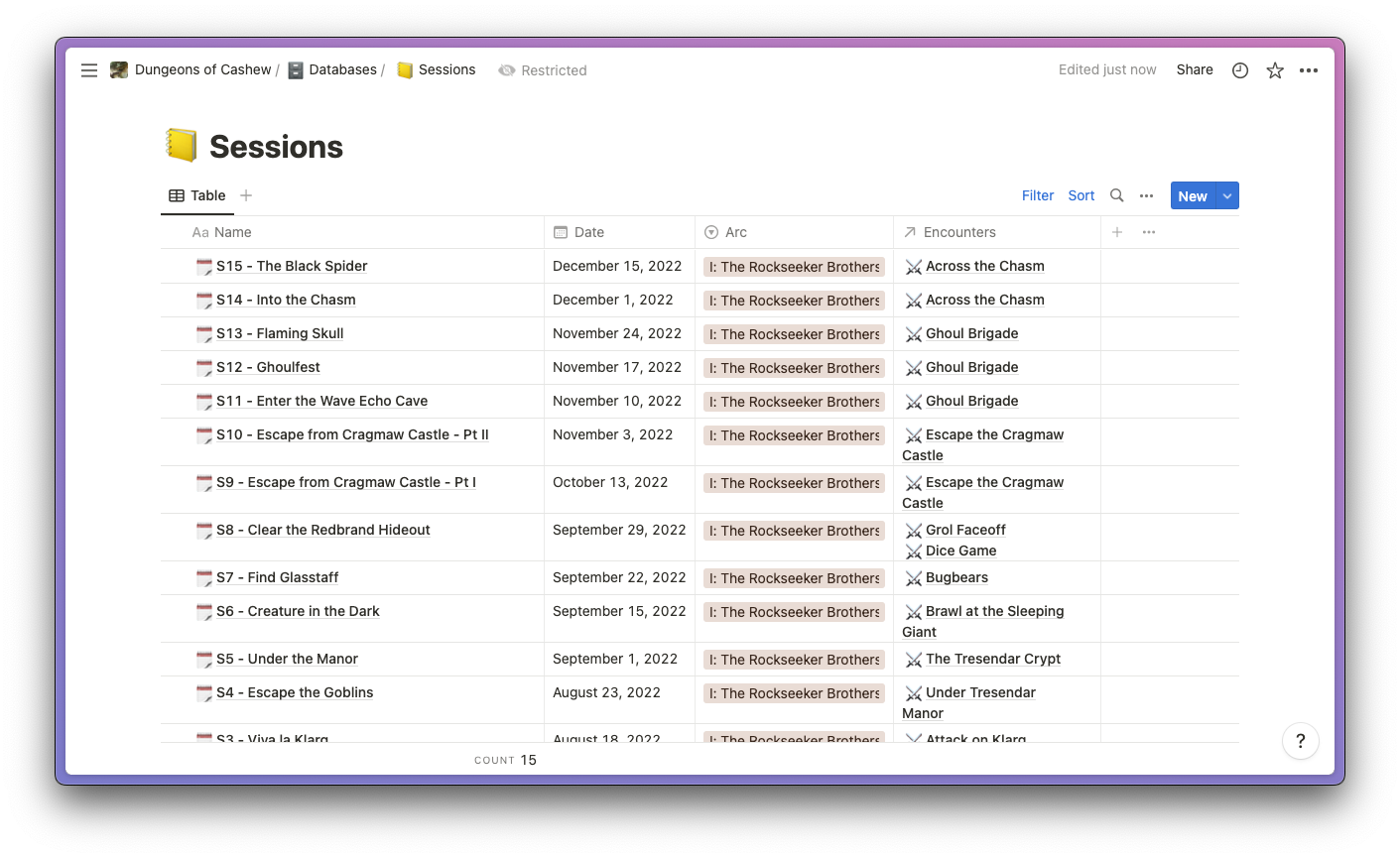
Gallery view for NPCs
Once you get your feet wet learning the ins-and-outs of databases, you'll learn there are many different views for those databases including timelines, calendars, and simple lists. I use Gallery View for things like NPCs by uploading an portrait to each NPC page and setting that portrait as the gallery image. It makes scrolling through a list of NPCs much more visual and easy to reference.
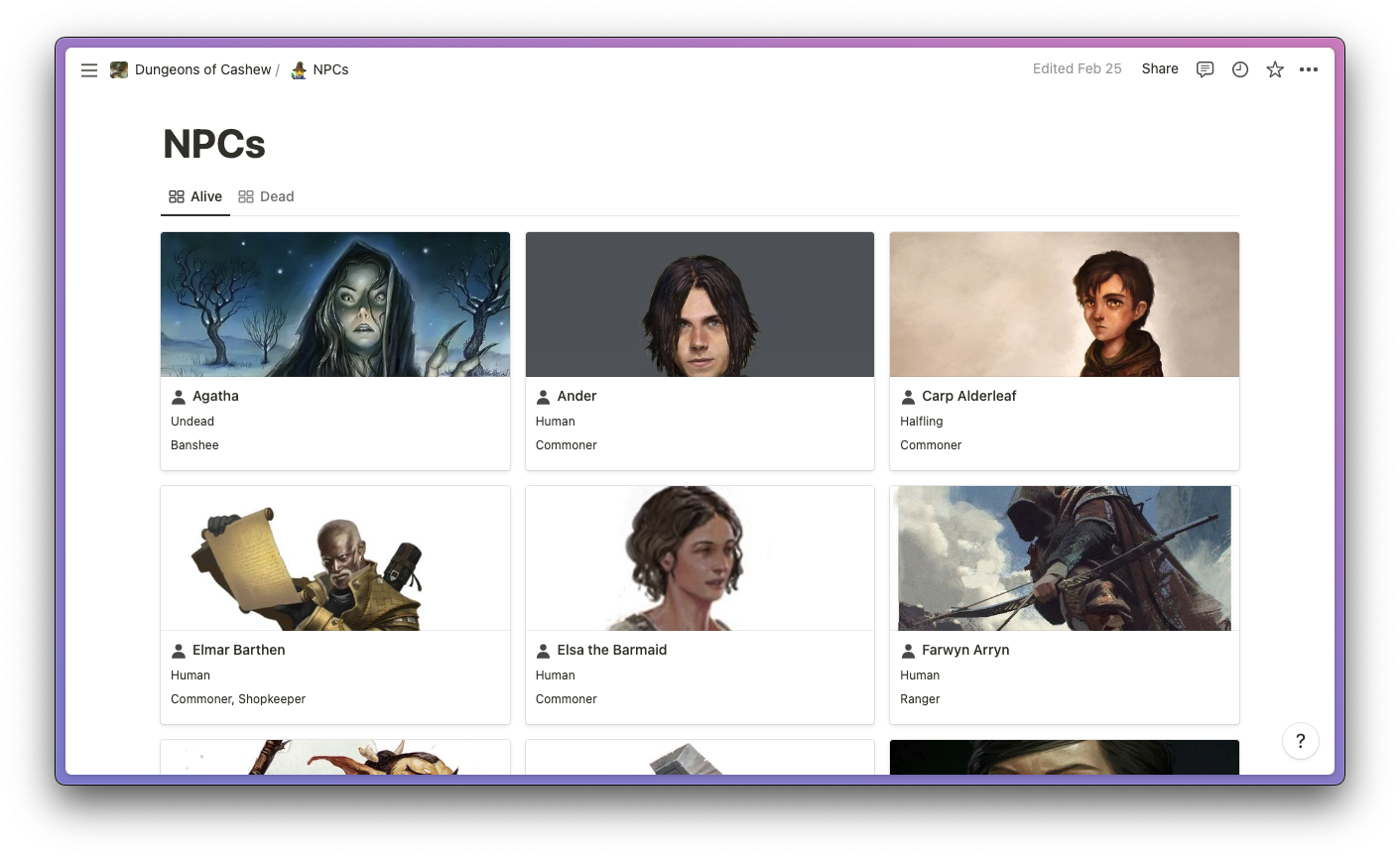
Links to reference key items
Using the @-command you can
link to another page,
which is a great way to create a web of information for planning or running your
campaign. This is incredibly useful for tying together your key campaign
elements from NPCs to Locations to Quests. Clicking on a link will open up that
page in a so you can quickly peek to view an the details of that page then close
it returning to your original page. You can view backlinks so if you want to see
where an NPC is referenced throughout your notes or in your quests, you can
easily find that information right on the NPC's page.
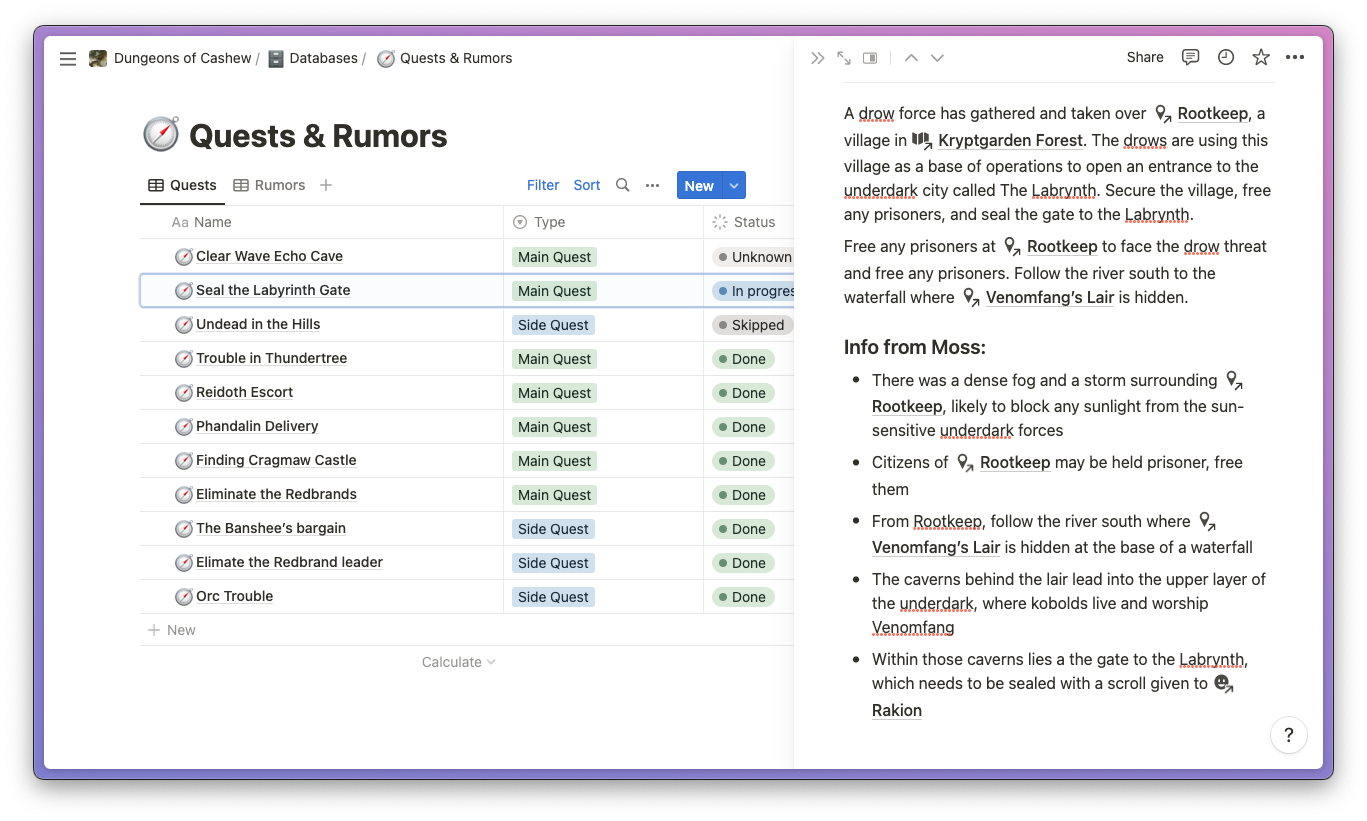
Callouts for important information
Callouts are a block in Notion where you can specify an icon and a small blurb of text that's formatted to be emphasized within the page. Callouts are great for important information within a page and I use them when planning dungeons and encounters to callout traps, hidden enemies, secret doors, difficult terrain and more. It makes it really easy to notice when scanning through my notes on a dungeon that a particular area has some surprises or frontmatter the characters need to know — or not know.
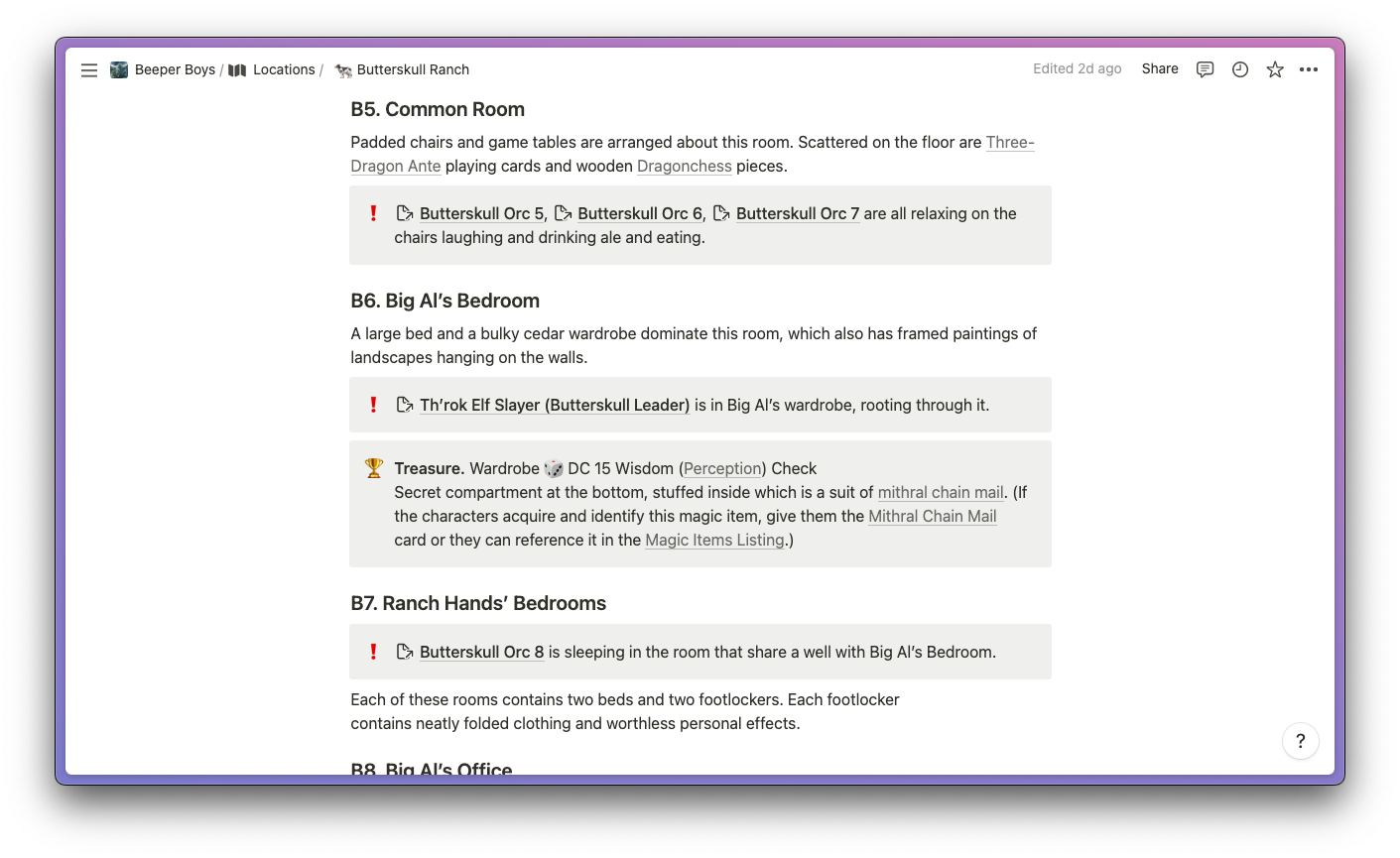
Toggles for rooms
On the opposite end of the spectrum to callouts is the toggle block, which allows you to hide information behind a single line description. I use toggles for dungeons with lots of rooms, with each room's details hidden within the closed toggle. This keeps the page focused while you play and easy to reference exactly what each room contains while hiding the details of the other rooms.
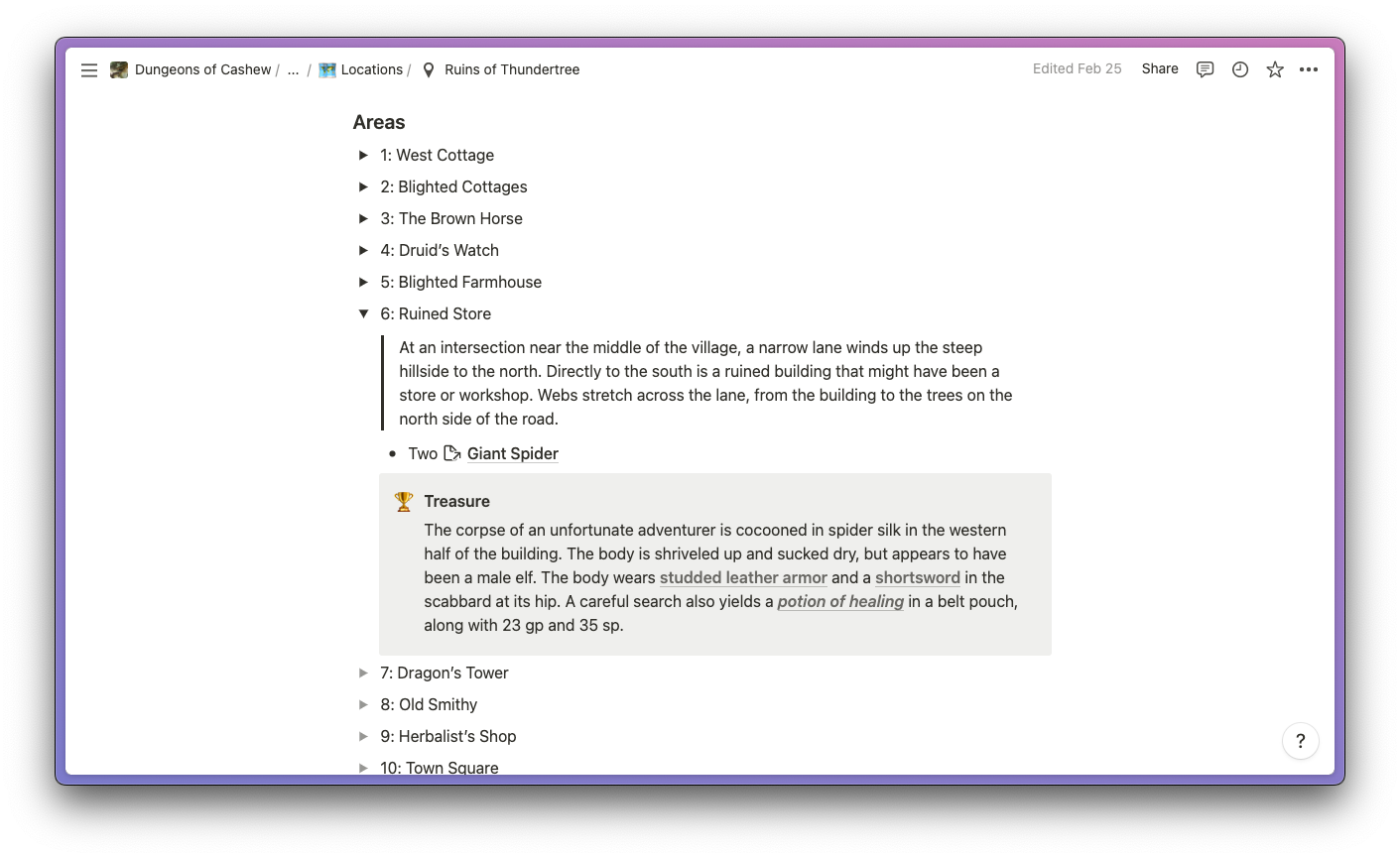
Buttons for automating repetitive tasks
A new feature in Notion that has opened up some great capability in Notion is buttons which allow you to repeat and automate simple actions. You can create blocks, create pages, edit DB properties, open pages, and more. The main place I use buttons now is in Session and Encounter creation, where previously I had a lot of steps needed to set up an session or set up an encounter, now they just require a simple button press.
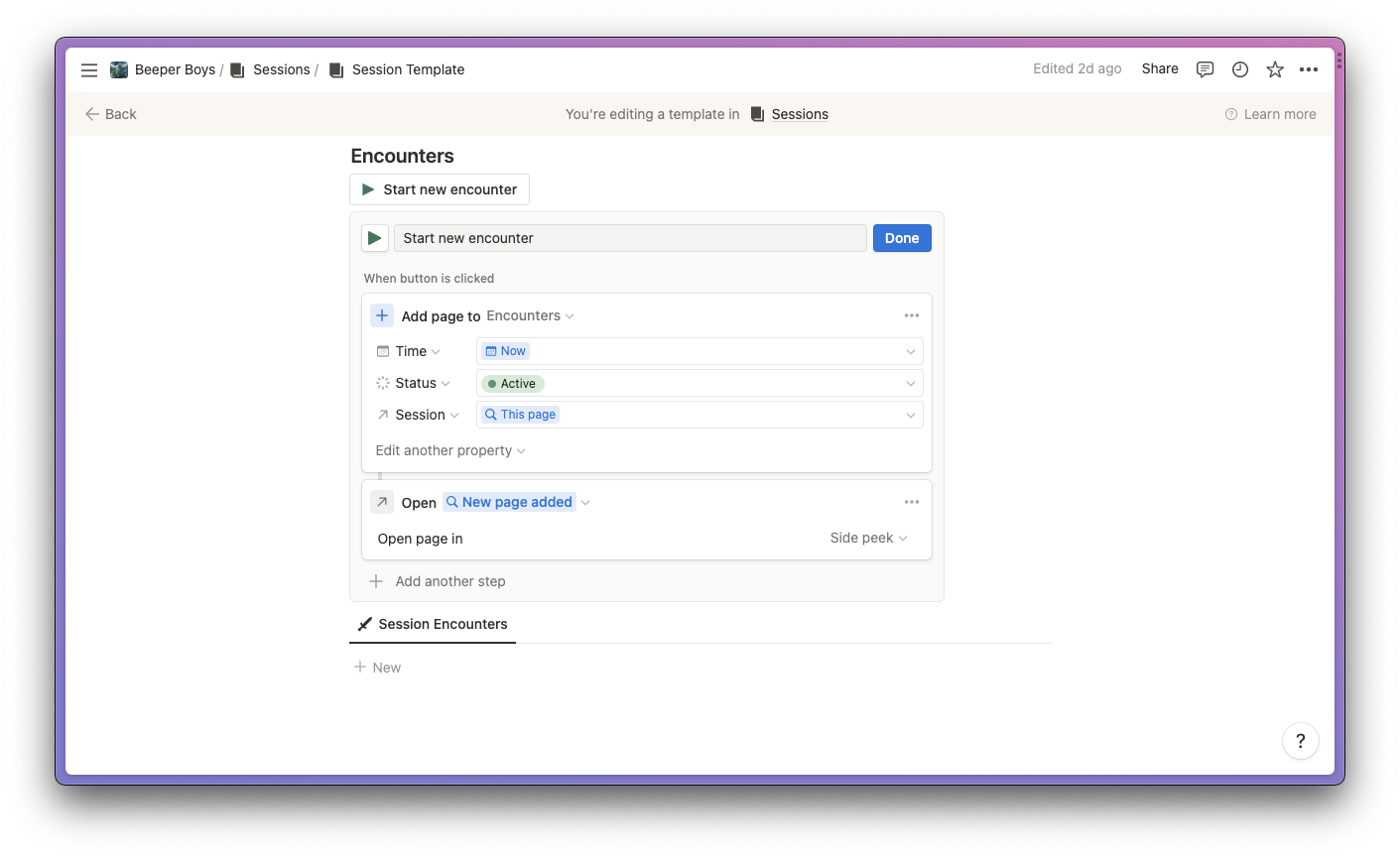
If you haven't already I hope you give Notion a shot in your campaign planning, prep, or sessions. I have found it incredibly handy!
I leverage these tools and many more in my 5e Campaign Wiki Notion template, so if you like these ideas but don't want to go through the hassle of setting it all up yourself or want a base to work from, check out my template! Just visit the template below and duplicate!